Zotero - Click-and-Forget Publication Acquisition and Storage
When I was a wee undergrad I would download papers, rename the pdfs, sort them into folders, keep an index – all manually. Then a professor introduced me to Zotero. Life changed.
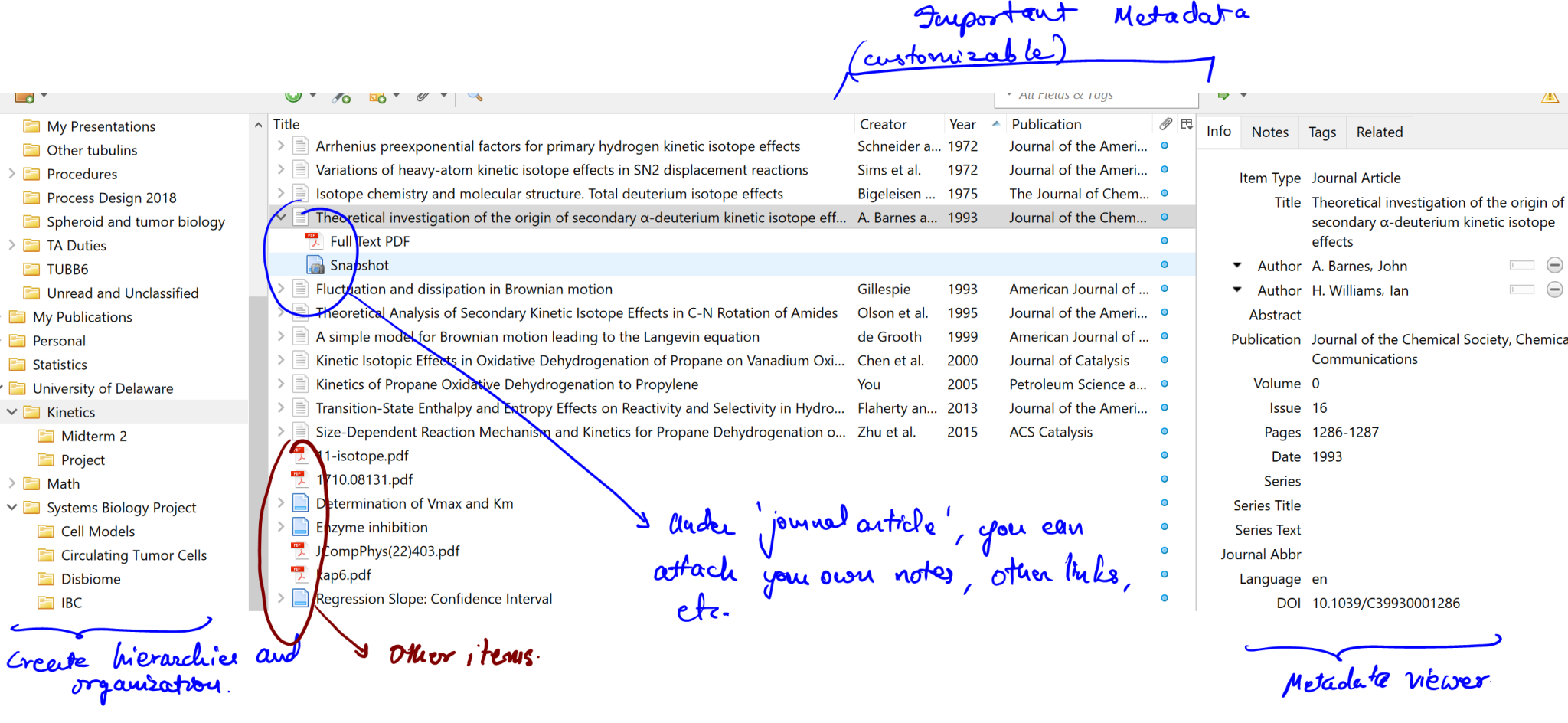
Effortless Organization
Easily create folder-structures with a very convenient view. Drag-and-drop to transfer items between folders, create duplicates for multiple categories, archive old collections as ‘reports’ – the functions make a lot of sense. I went about getting my masters degree withuot making a single folder manually.
Single-click Publication Acquisition
Enter the Zotero Chrome Plugin.
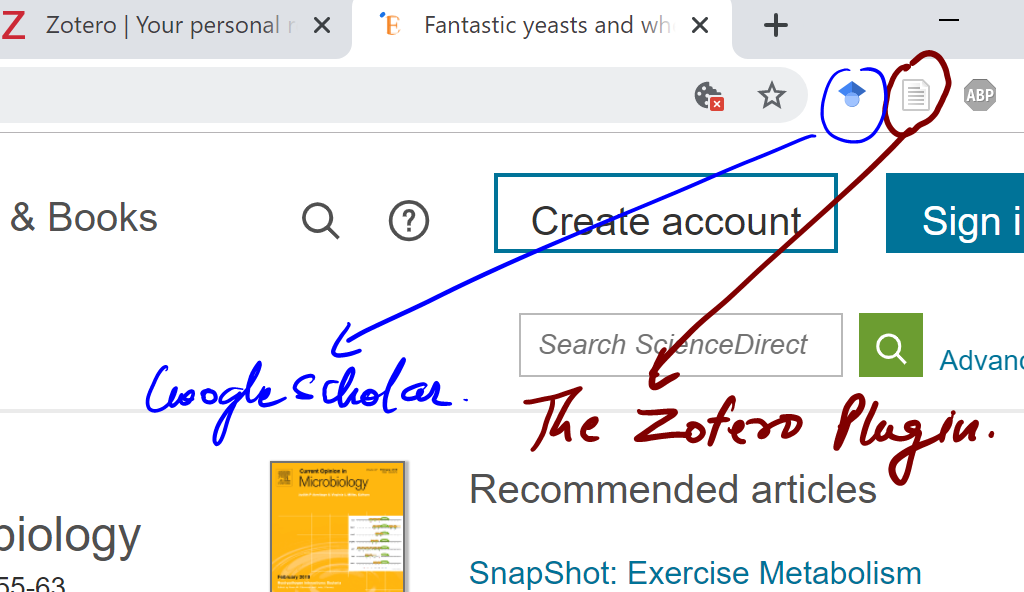
Let’s say I have a journal article on my web-page open. If Zotero is running in the background, I can download the current article (the website link plus the full pdf) with a single click. It looks like this:
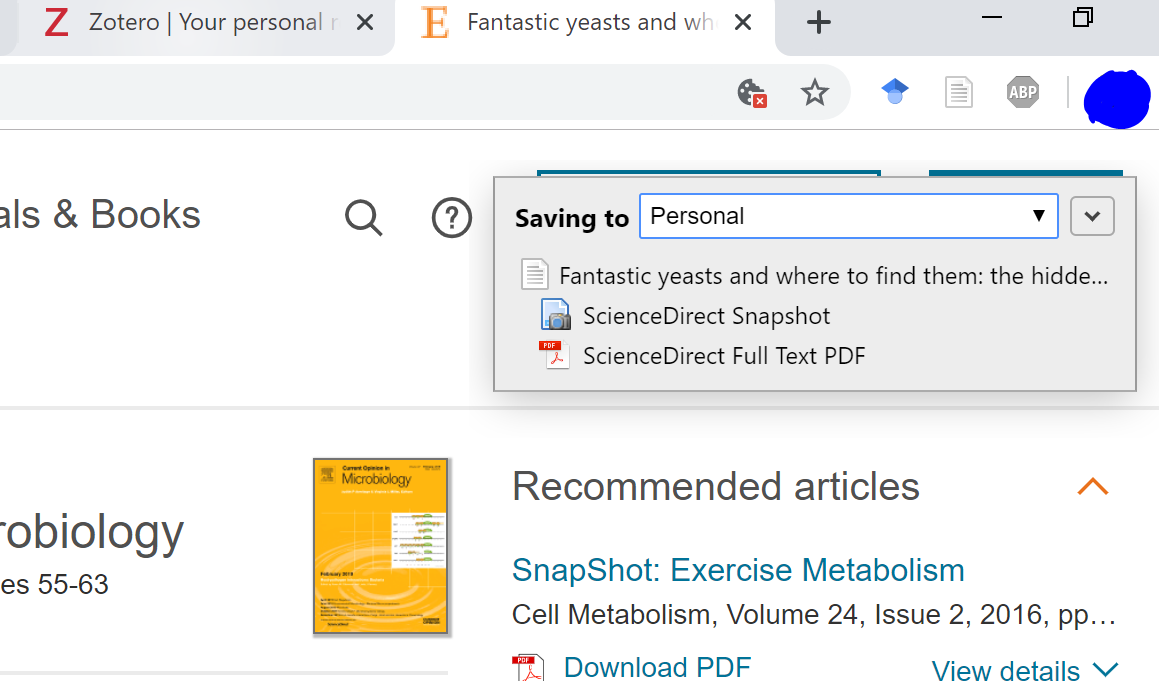
Zotero is saving the paper to the currently open folder in the Zotero Workspace. It does this for not only journal articles, but any information at all – newspaper articles, emails, videos, etc. Say you don’t have access to your school VPN and hence no access to full pdfs? Zotero will keep a snapshot (the link) to the paper. This means that when you do go back to your VPN you can easily download the full item, pdf included. I’ve found this to be quite handy.
That’s it. It’s done. We’ve got acquiring and storing papers down to one click. The item in the workspace is like the items shown in the previous image – correctly named and ready for use. What use?
Bibliography
You can drag-drop an item from within Zotero to an external application like word or powerpoint or anything else to create an instant reference/ bibilographic entry. Excellent when making emails, sharing links with colleagues, making presentations, assignments, other ‘quick’ documents. For the ‘heavier’ task of making publications, we have another tool – the bibliography generator.
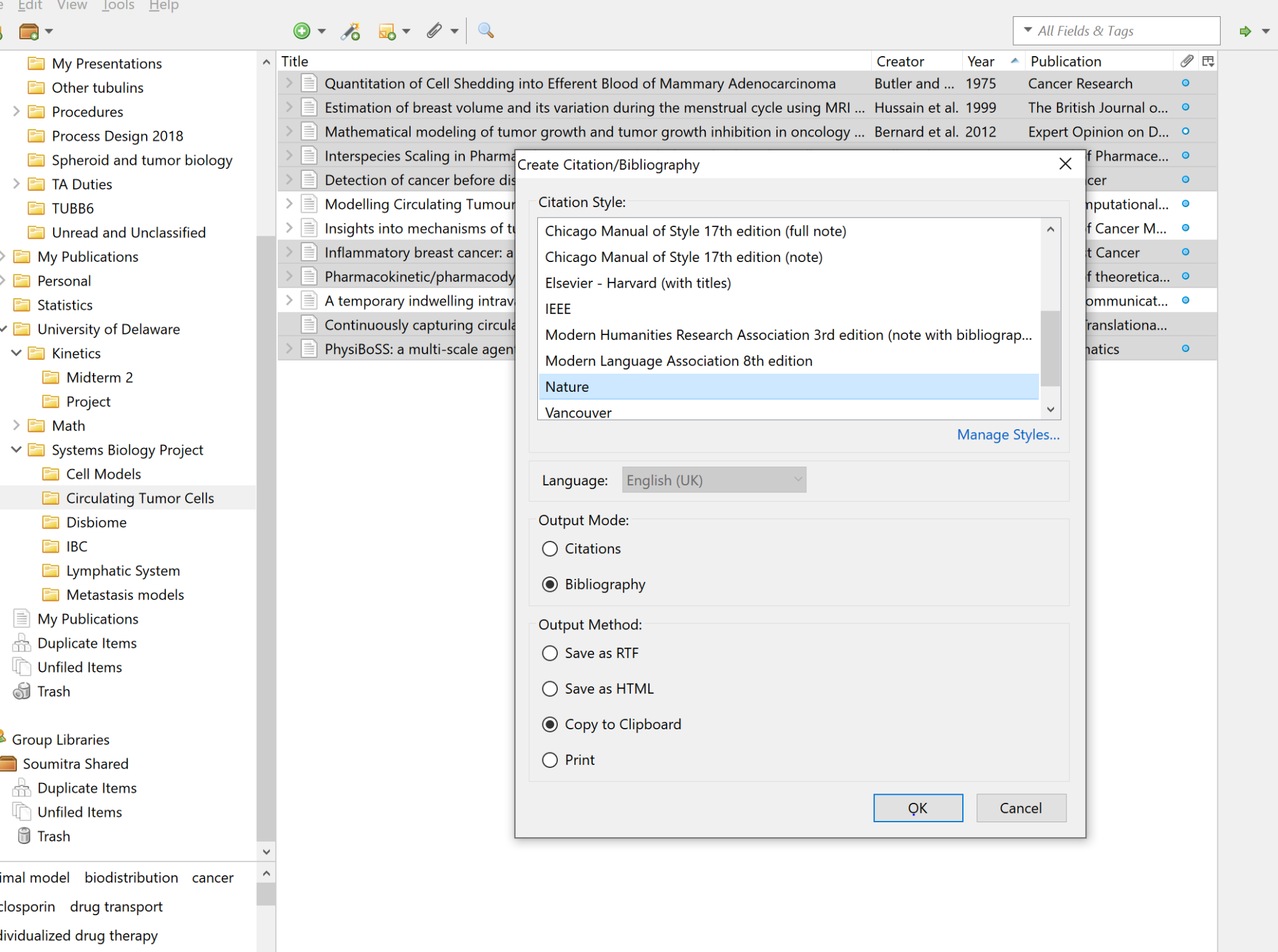
Select any or all of the papers in a folder or subfolder, right-click and choose ‘create bibliography’. Done. In a bunch of different styles. Oh, also, if you’re a LaTex user, you can export the selection as a BibTex or BibLatex file as well.
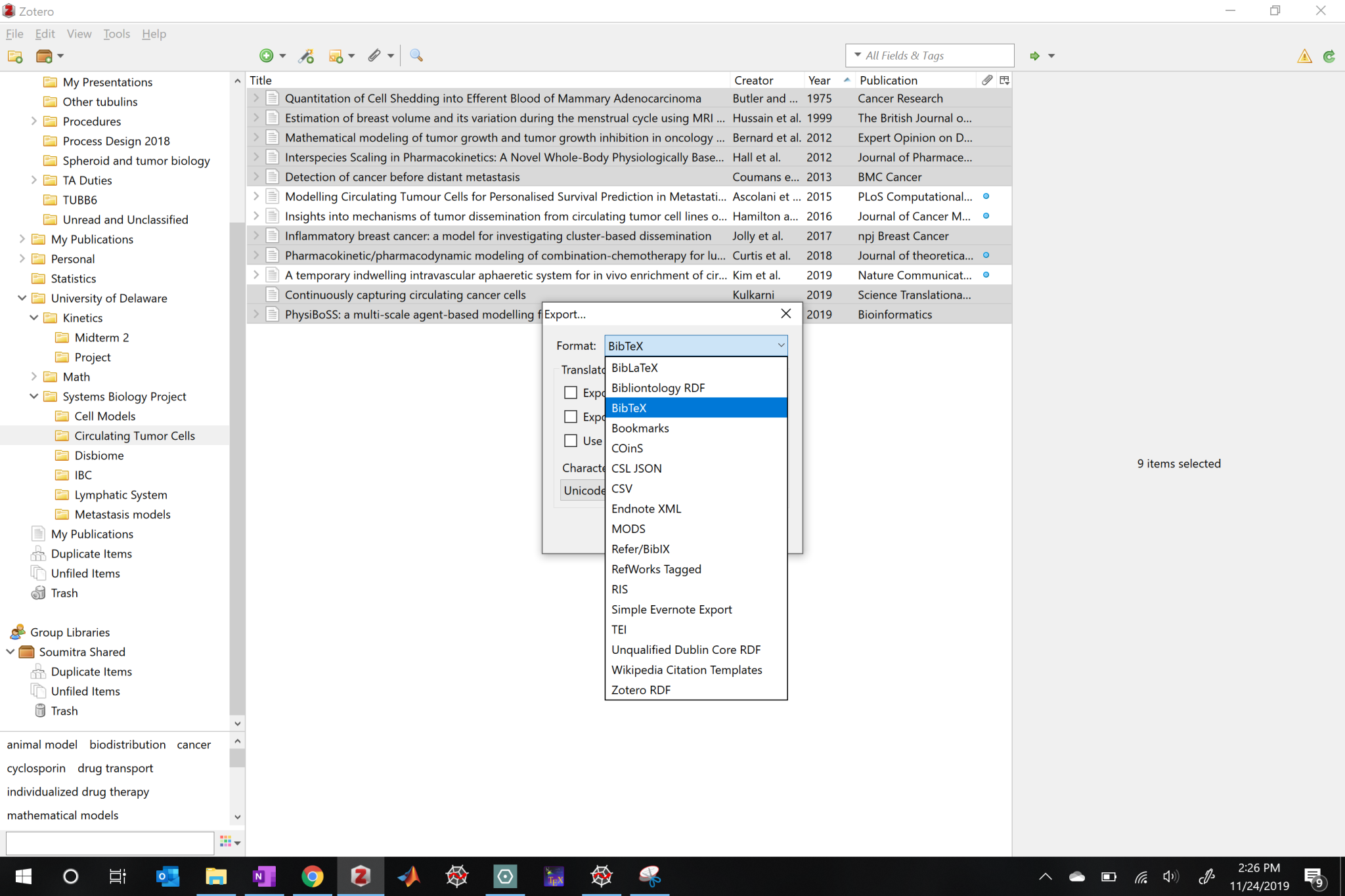
Zotero Sparks Joy
Zotero is free and easy to learn. Other than the benefits above you’ve got
- Online backups of your entire library with its organization (but not pdf files, this requires payment).
- The ability to add ‘Notes’ on any item (Type notes to highlight important papers, summarize, etc and find them attached to the item at all times!)
- It’s open source, which means there are free third-party plugins to enjoy.
Zotero (especially when used in combination with LaTeX) makes your computer a powerhouse of quick, efficient work.